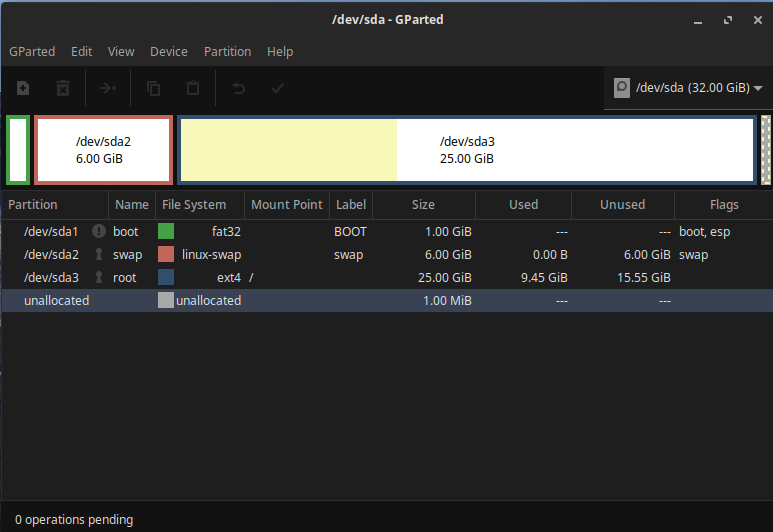BuzzPCSOS It always helps to install onto a completely empty hard drive, sometimes the installer does not clear enough data off, so the installation will fail. Use GParted Partition editor or Disks (Solus Live) to completely erase the hard drive before rebooting into the install media. Always make sure you have a backup of any personal files that you want to keep before doing this as everything will be wiped.
This is what I would recommend