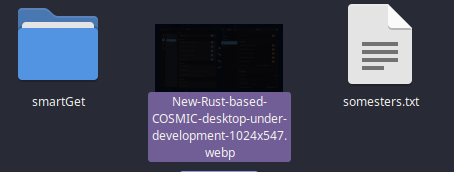Webp images outside the browser
unclemez Nice. Also a small update: @joebonrichie actually updated our usysconf tool to now support updating the loaders.cache automatically with updates (currently in the Unstable repository, will be part of the next sync)
I cannot open WEBP images outside the browser on all my Solus PCs.
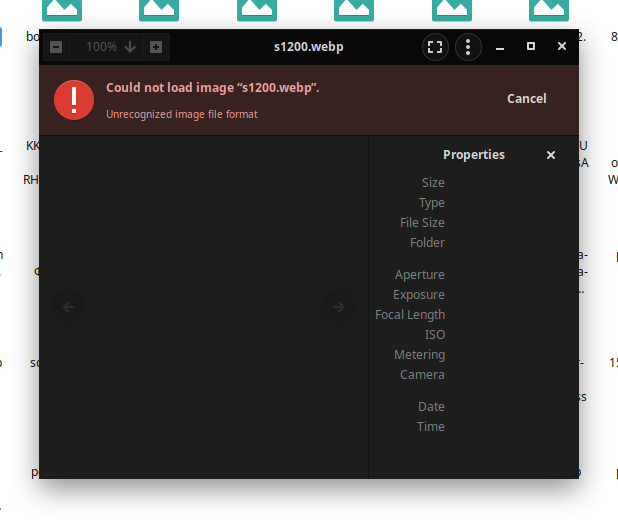
Adding to this converstation only anecdotally:
without solus repo or flatpak app help when I save something off the web, then try to open it, I have about a 25% success rate. Meaning 75% of webp files won't open.
I've tried the extension change trick (jpeg, png) but that is successful less than 25%. not a great solution
Anybody ever just simply play with the print settings? I always forget when I print/save a page. Pomon up there is on to something.---(In other words I wonder if I can find a consistent way to open webp's withouth the benefit of an app?)
noise617 ---there are several solutions offered on this thread.
XnViewMP is a versatile and powerful photo viewer, image management, image resizer. XnView is one of the most stable, easy-to-use, and comprehensive photo editors. All common picture and graphics formats are supported (JPEG, TIFF, PNG, GIF, WEBP, PSD, JPEG2000, OpenEXR, camera RAW, HEIC, PDF, DNG, CR2).
Download last version from here: https://newsgroup.xnview.com/viewforum.php?f=82&sid=ffc4197b1d120a60b3be49f287826643
Or Flatpak: https://flathub.org/apps/details/com.xnview.XnViewMP
Very good example of collaboration ... I like that !
UPDATE: I can now open .webp images using, e. g., Gnome Image Viewer -- but there are not previews in Nautilus. I am running the default Budgie version of Solus.
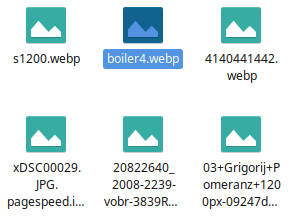
You can open the image " webp" with Gimp, and then use the Export as "function" to change the images to jpg or any format you want. it will make a copy of the file next to the webp image. after that it will show up in nautilus. https://www.widsmob.com/articles/gimp-webp.html
Silversurfer Well, it's just that @unclemez reported that it is possible to get .webp previews working, so I was wondering why it doesn't work with me, although I used the same lines in terminal.
Thats strange, i installed the webp package from the Solus pacage senter, and then used the terminal to update;
sudo /usr/bin/gdk-pixbuf-query-loaders --update-cache.
or this way ;You need to install it first sudo eopkg it webp-pixbuf-loader
then sudo /usr/bin/gdk-pixbuf-query-loaders --update-cache
had to restart the system, but now the images show up in nautilus
Silversurfer , well, this is what I entered in the terminal, literally:
user@pc ~ $ sudo eopkg it webp-pixbuf-loader
Password:
The following package(s) are already installed and are not going to be installed again:
webp-pixbuf-loader
No packages to install.
user@pc ~ $ sudo /usr/bin/gdk-pixbuf-query-loaders --update-cache
user@pc ~ $ sudo reboot nowAfter reboot, I checked Nautilus settings:
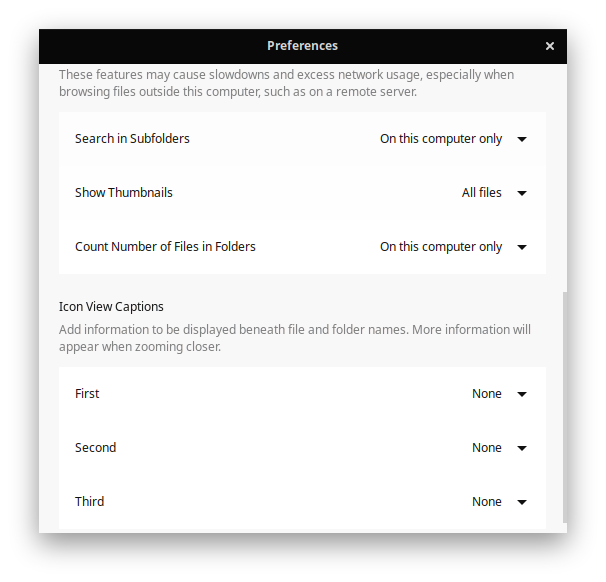
But .webp images still do not show up as icons in the file manager:

Don't know what else to check.
@Staudey said this earlier
Staudey unclemez Nice. Also a small update: @joebonrichie actually updated our usysconf tool to now support updating the loaders.cache automatically with updates (currently in the Unstable repository, will be part of the next sync)
so i recommend you wait this weekend update which should bring a fix to that problem
it's already Thursday, so few more hours won't hurt i believe
I have just run sudo eopkg check for a different purpose and it signalled that a webp-relevant package is broken:
Checking integrity of gdk-pixbuf Broken
Corrupted file: /usr/lib64/gdk-pixbuf-2.0/2.10.0/loaders.cacheI've tried sudo eopkg rm gdk-pixbug but it says there is no such file. How can this be handled?
noise617
That's because the package name is gdk-pixbuf, not pixbug 
Anyway, two important things to note about this:
- As this is a cache file, which can be edited by our new gdk-pixbuf
usysconftrigger (e.g. when you install the webp loader) it's not unusual foreopkg checkto report it as "Broken", which simply means that it's not in the state it was in during the package installation. I do wonder however whether we should handle this a bit better now. - For the future: Standard procedure after you encounter a genuinely broken package shouldn't be to remove it, but instead to re-install it (using
sudo eopkg it --reinstall <package-name>). Otherwise you might remove something vital to the system.