brent I have a W10 disk coming for the drive I nuked 2 years ago and I have no digital insurance outside of Solus since then. So I have all your 'individual drive' setup understood and I'm ready to act...
except...how do I execute your number two? thanks
Yeah, the instructions ("(2) I create a USB installer for Windows using the Media Creation Tool (Windows 10 or Windows 11, as the case may be).") assume that you can set up a W10 installation USB using the Windows Media Creation Tool. Of course, you need Windows to do that, and you don't have Windows on the computer.
Two thoughts:
(A) Simplest: Ask a friend to bring over his/her/their Windows laptop, and set up the Windows installation USB using your friend's computer and your USB. The Windows 10 Media Creation Tool downloads a small (19KB) executable (MediaCreationTool21H2.exe), and does not make any permanent changes to the Windows computer on which it runs so long as you select the "Create installation media ..." option:
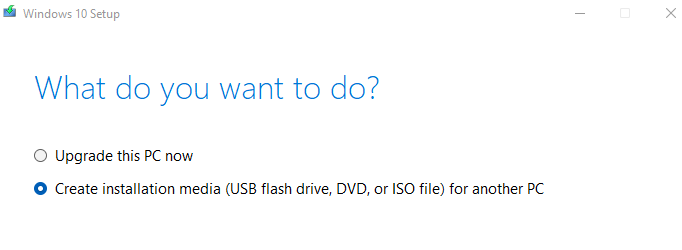
When the USB creation process is finished (it will take roughly 30 minutes to download Windows 10 onto the USB, check the file integrity, and make the USB bootable) you can remove the USB and use it to install Windows 10 on your computer.
This works flawlessly, and I do it all the time, using my primary Windows 11 computer to set up installation USB's to be used on other computers**.
(B) Not so simple, but will probably work from your Solus computer: Download the Windows 10 ISO using your Linux computer by using the Download Windows 10 link. Microsoft will eventually (and I do mean eventually, because it seems to take forever) redirect you to an ISO download page (the URL for that page is "https://www.microsoft.com/en-us/software-download/windows10ISO") that will allow you to download the ISO file to burn a bootable Windows installation USB.
The process of USB creation walks you through a series of simple steps, starting with selecting "Windows 10 (multi-edition ISO" (I think that it will be your only choice). After you click the blue "Confirm" button, follow the instructions, being careful to select the Windows 10 version (probably 64-bit Windows 10 Home, but possibly 64-bit Windows 10 Pro) that came with your computer.
After you've done that, the appropriate W10 ISO file will download (again, plan on about 30 minutes, depending on the speed of your network connection and the speed of your computer). The download is huge (5.5 GB) because it is downloading options for several Windows versions.
Once the ISO is downloaded you can create the installation USB using the bootable USB tool of your choice. ItsFOSS has a recent description of the process using Ventoy (scroll down to "Method 2: Create bootable Windows 10 USB using Ventoy") but I suspect that the method is more or less identical with the bootable USB creation tool of your choice. There are any number of articles/videos about different methods to create Windows 10 installation USBs, so feel free to read around and find one that appeals to you.
BOTTOM LINE
All of the Linux-based methods that I looked at seem unnecessarily complicated to my simple mind, so I strongly suggest that you beg/borrow/steal the use of a friend's Windows 10 or Windows 11 computer to set up an installation USB using the Windows Media Creation Tool.
============
** A Windows 10 installation USB can be created using either Windows 10 or Windows 11 (the result will identical -- the USB will install Windows 10) on the target computer. Just be careful to download the Windows 10 Media Creation Tool (MediaCreationTool21H2.exe) rather than the Windows 11 Media Creation Tool (MediaCreationToolW11.exe). If you use the "Download Windows 10" page, you'll get the Windows 10 WCT, but if you are mindless and use the "Download Windows 11" page, you won't.