kashmall tomscharbach - I am not trying to dual boot from a single drive i.e. I am not planning to have the Windows 10 program files and solus's OS files in the same drive.
If you have two hard drives available, I suggest that you boot Windows on one drive and Solus on the other, as many of us do. In my experience, it works a lot better over the long run than trying to install both operating systems on a single drive. See "Windows dual boot (on separate HDD)" for information about one method to do this.
I prefer to use the "physical disconnection" method I describe in that post because it is conceptually simple and hard to screw anything up. However, it is also possible to set up each OS on a separate drive without physically disconnecting drives, but you have to pay attention to make sure that each of the two drives is set up with a separate boot partition and that you install all components of each operating system on the appropriate drive.
In either case, you end up using the BIOS/UEFI Boot Menu to boot one OS or the other, like this:
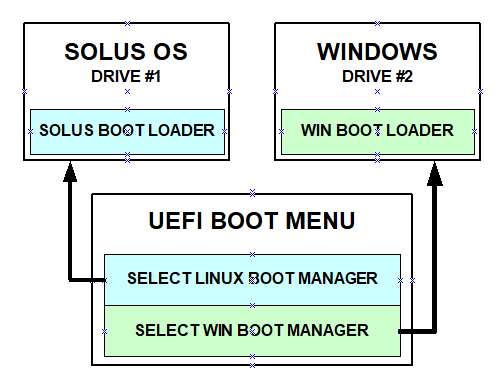
Solus installation does not set up a Grub menu.
kashmall If by dual boot, you mean "using the same boot partition for Windows and Solus" then yes, this was what I was trying to do.
I think that most of us have found that trying to use a single boot partition for Windows and Solus doesn't work as well as setting up a separate boot partition for each OS.
If you are installing Windows and Solus on the same drive (dual-boot, single-drive), then the trick is to set up a boot partition for Windows and a separate boot partition for Solus, both on the same drive. If you are installing Windows and Solus on separate drives (dual-boot, dual-drives), then the trick is to set up a boot partition for Windows on the drive where Windows is installed, and a separate boot partition for Solus on the drive where Solus is installed.
kashmall I was under the impression that I can only have one boot partition on a system. Are you saying I can have more than one boot partition on a drive? Because I can do that as I have lot of space to spare on the hard disk.
You can have more than one boot partition per drive. If you are installing two operating systems on a single drive, setting up two partitions, one for each operating system, is the preferred method. If you are installing two operating systems on two drives, one operating system on one drive and the other operating system on the other, then you set up one boot partition on each drive.
kashmall The clean up of the bootloader also seems like a good idea for multiple reasons. Can you please tell me how can I do that or direct me to a material that shows the same.
Try this:
(1) Click the F2 key about once per second while you boot. See "How to Enter the BIOS Setup" on the Acer forum, and follow "Method 1 - Method 1: How to Enter the BIOS using hotkeys".
(2) Check through the BIOS menu, looking for "Boot Sequence" (or equivalent) to get to a list of the boot order items for the computer. On a Windows computer, the boot order will probably list "Windows Boot Manager" and several other options. Look for anything that points to another OS (for example, Ubuntu and Ubuntu derivative distros install Grub under the heading "Ubuntu", in most instances).
(3) If you find other OS boot loaders, check you see if there is an option to "Delete" that boot loader. The BIOS on some computers allow deletion, but others do not. If your BIOS does allow you to delete the boot loader, then delete it.
If you can't delete boot loaders installed by other operating systems, don't worry about it. As @ReillyBrogan pointed out, the boot loader list is a list of boot loaders registered with BIOS, and leaving them in place isn't the end of the world. The reason to clean up the boot loader list in BIOS (that is, to deregister boot loaders that aren't used) is that the computer cycles through the list when booting, which complicates the boot process.
ReillyBrogan Also, there's no standard way to enter the BIOS. Nearly every manufacturer has a different method and while it's true that F2 is likely the most common button it's not standard across all computers.
True. However, @kashmall identified his computer as a "Acer Travelmate Laptop" and Acer uses F2.
For anyone reading this thread who uses a different brand of computer, "Hot keys for BootMenu / BIOS Settings" is a decent list of hotkey options for other manufacturers. The DoIT Help Desk list is more complete because it includes motherboard listings for custom builds, but older. Between the two, just about every computer/motherboard is covered.