I'm writing this to help a friend, but anyone using Budgie and just a single workspace might be interested.
Right-click on the desktop and click the option Budgie Desktop Settings. Select the bottom panel.
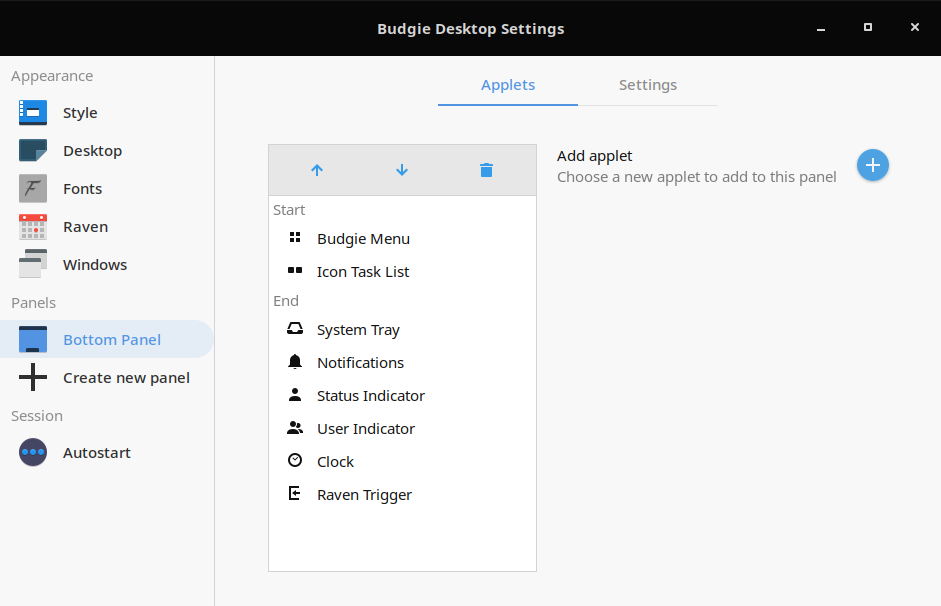
Look to the right of Add applet , find the circle with a + in it, and click that. The drop-down that opens has a list of applets that can be added to the bottom panel. The Workspace Switcher applet is at the bottom. Click it, and then click the button that says Add Applet.
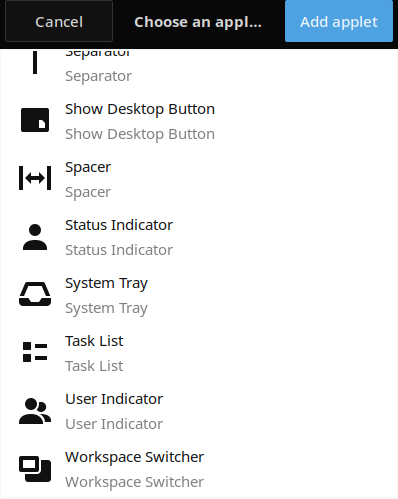
The applet will automatically appear in the center of the bottom panel. It defaults to four workspaces, but you can easily adjust that later. Four is enough to get started with workspaces, if you've been doing without.
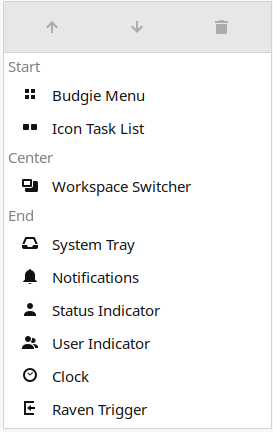
Close the settings, and you'll see the four workspaces in the center of your bottom panel. Click on the first workspace to select it, then start an application, perhaps your email. Then click on the second workspace, and start another application, perhaps your browser. Click the last workspace and start a terminal.
Now click on those workspaces at random, to see how easy it is to change from one application to another, and notice that they're not stacked on top of one another. Each has its own workspace -- it's own space to work in.
If you right-click on a workspace, you'll find that you can rename them. By naming Workspace 1 as "Email," Workspace 2 as "Browser," Workspace 3 as "Miscellaneous," and Workspace 4 as "Terminal," you can get your life organized as never before.
This is just an example of what workspaces can do for you. Budgie allows you up to 8, if you have a need for them. Every DE offers workspaces, although the method to install them differs. This should get you started, and where you go from here is up to your imagination.