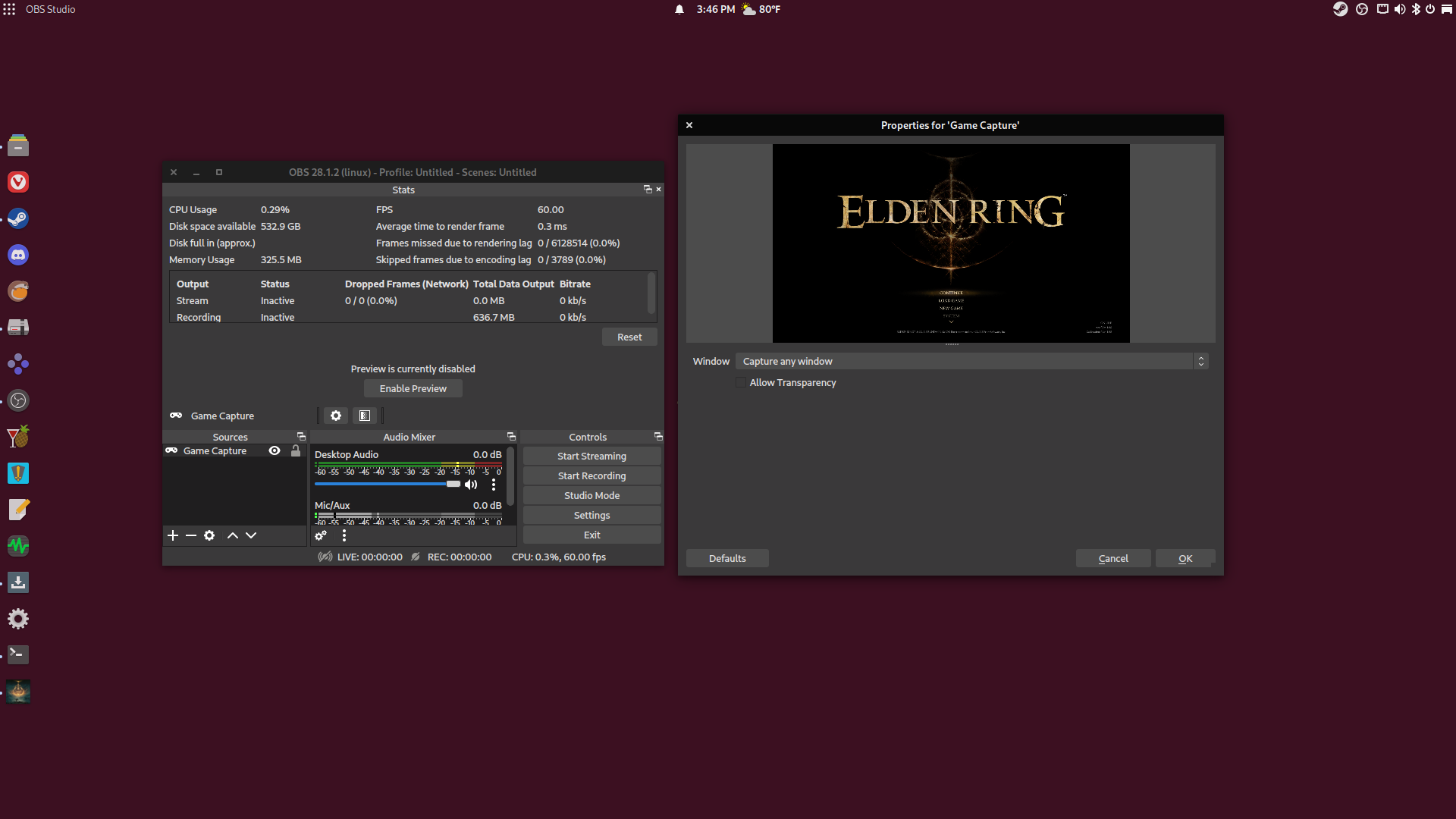Apex Legends stutter fix
Just wanted to share this in case we have any Apex players. On all distros, there are some GPUs (such as my RX580) that for some reason stutter uncontrollably for the first 5 matches or so while the shaders take forever to compile. If you aren't willing to just put up with it, there's a way to get it smooth right away. The community have contributed a compilation of their compiled shaders into one big file, that you can replace with the slow one Apex comes with. I'm impatient so I've done this multiple times on both Solus and my Steam Deck, it always works great and immediately feels like night & day.
- (First I would launch Apex at least once.)
- Download the .dxvk-cache file here https://github.com/bcook254/apex-legends-cache and place it in
~/.local/share/Steam/steamapps/shadercache/1172470/DXVK_state_cache/.
That's it.
The GitHub also includes instructions including a single curl command to download and place it in its proper directory, so you can probably try that if you want, but I prefer to do it manually.