brent I've used Grsync for years, rather liked it for it's simplicity and reliability and my backup settings are rather simple. I just back up my Documents, Music, Pictures, etc folders and call it a day. The settings I use below work basically that once I've backed it up, if I go back lets say and edit or change a file, it'll backup that file again with the newer version the next time I backup. So I always have an up to date backup that mirrors my current laptop essentially. I always run the "test button" (the button that's tooltip says 'show what would have happened, but do nothing') to get a quick picture of what the backup will look like. This is rather quick, depending on your system size of course, but it takes a few seconds usually unless it's your first time it'll take a lot longer. Once I'm satisfied with the dry test run, I'll 'make a full run' and I generally back up every Friday sync as a good habit. Hope this helps! Just keep it mind for my use case, I keep it simple and just mirror my source and destination locations.
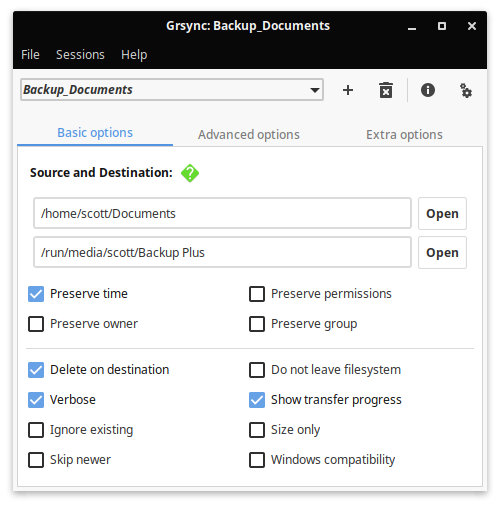
You'll noticed I didn't select Ignore existing. IF I select that, any file that is already on my backup, will be skipped and not get updated. So if I were to edit my resume on my laptop and backup with this setting checked, it will not backup to the new resume becasuse the resume file is already on the backup. So leave that option unchecked if you want it to sync newer files as you edit them. Also, this one backup every file again, it'll still only backup files that aren't already on the backup, so backups can still be done very quickly.
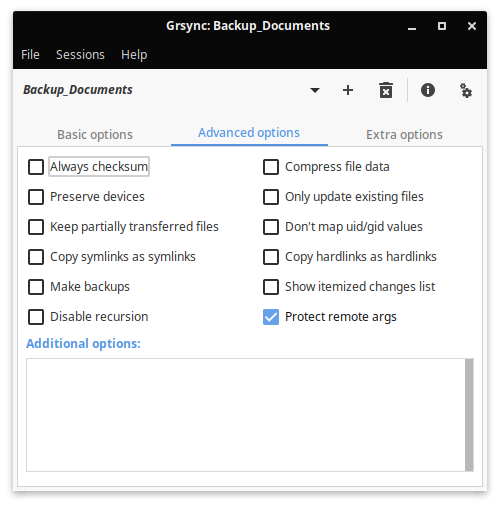
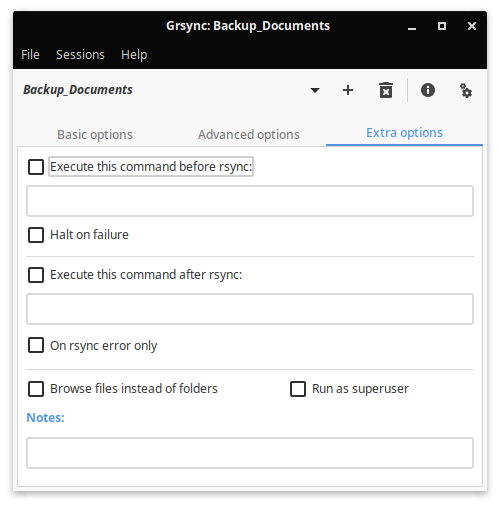
I've not adjusted the last two tabbed settings from their default values as I don't need these features for my simple backup needs, but hope this was a bit helpful to answer your question! Good luck backing up!