- Edited
So I got a new computer and installed Solus 4 Budgie. Did all the updates and everything was working fine until I used doflicky to install my Nvidia drivers. Doflicky installs the drivers, both 64bit and 32bit (for steam), then asks me to reboot.
After the reboot I'm stuck on the evil black screen with the blinking white cursor.
I looked up some solutions on these forums and tried suggestions posted in https://discuss.getsol.us/d/1208-black-screen-flashing-white-cursor-top-left-on-live-boot-nvidia-gpu Which involves installing the current drivers via eopkg and restarting lightdm. This did not fix the issue.
I tried suggestions posted in https://discuss.getsol.us/d/2639-black-screen-with-white-cursor-in-left-corner but running sudo nvidia-settings does not do anything.
I've also tried looking for incomplete packages as suggested in https://discuss.getsol.us/d/583-solus-booting-to-black-empty-screen/19 but there do not seem to be any.
Each time I try something and it doesn't work I end up having to use sudo eopkg history to roll back the nvidia driver install to get back into my system. What is it I'm missing?
inxi -F
System:
Host: ***** Kernel: 4.20.16-112.current x86_64 bits: 64
Desktop: Budgie 10.5.1 Distro: Solus 4.0
Machine:
Type: Desktop Mobo: ASUSTeK model: ROG STRIX X470-F GAMING v: Rev X.0x
serial: <root required> UEFI: American Megatrends v: 5007 date: 06/17/2019
CPU:
Topology: 6-Core model: AMD Ryzen 5 2600X bits: 64 type: MT MCP
L2 cache: 3072 KiB
Speed: 1886 MHz min/max: 2200/3600 MHz Core speeds (MHz): 1: 1888 2: 1887
3: 2195 4: 1903 5: 2052 6: 1946 7: 2195 8: 1884 9: 2192 10: 2042 11: 2189
12: 1894
Graphics:
Device-1: NVIDIA GM107 [GeForce GTX 750 Ti] driver: nouveau v: kernel
Display: x11 server: X.Org 1.20.5 driver: nouveau
unloaded: fbdev,modesetting,vesa resolution: 1920x108060Hz
OpenGL: renderer: NV117 v: 4.3 Mesa 19.2.1
Audio:
Device-1: NVIDIA driver: snd_hda_intel
Device-2: AMD Family 17h HD Audio driver: snd_hda_intel
Sound Server: ALSA v: k4.20.16-112.current
Network:
Device-1: Intel I211 Gigabit Network driver: igb
IF: enp6s0 state: up speed: 1000 Mbps duplex: full mac: 04:d4:c4:57:dc:96
Drives:
Local Storage: total: 465.76 GiB used: 14.06 GiB (3.0%)
ID-1: /dev/sda vendor: Crucial model: CT500MX500SSD1 size: 465.76 GiB
Partition:
ID-1: / size: 453.31 GiB used: 14.06 GiB (3.1%) fs: ext4 dev: /dev/sda3
ID-2: swap-1 size: 3.73 GiB used: 0 KiB (0.0%) fs: swap dev: /dev/sda2
Sensors:
System Temperatures: cpu: 41.1 C mobo: N/A gpu: nouveau temp: 30 C
Fan Speeds (RPM): cpu: 0
Info:
Processes: 255 Uptime: 14m Memory: 15.64 GiB used: 1.43 GiB (9.1%)
Shell: bash inxi: 3.0.36