Plank is more versatile than you think. Here's some tips and tricks with Plank.
1. Seperators in Plank
You can drag an image file into Plank and use it as seperator/Spaces. Note: If you use more than one seperator of the same image, you need to rename it.
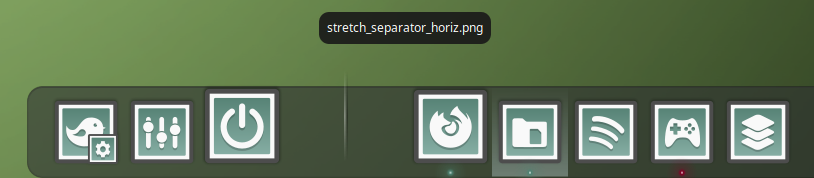
2. Multiply Planks
You can have more than one Plank running on your DE. In this case I have made an extra Plank with my games in it, on autohide on the right side of the screen.
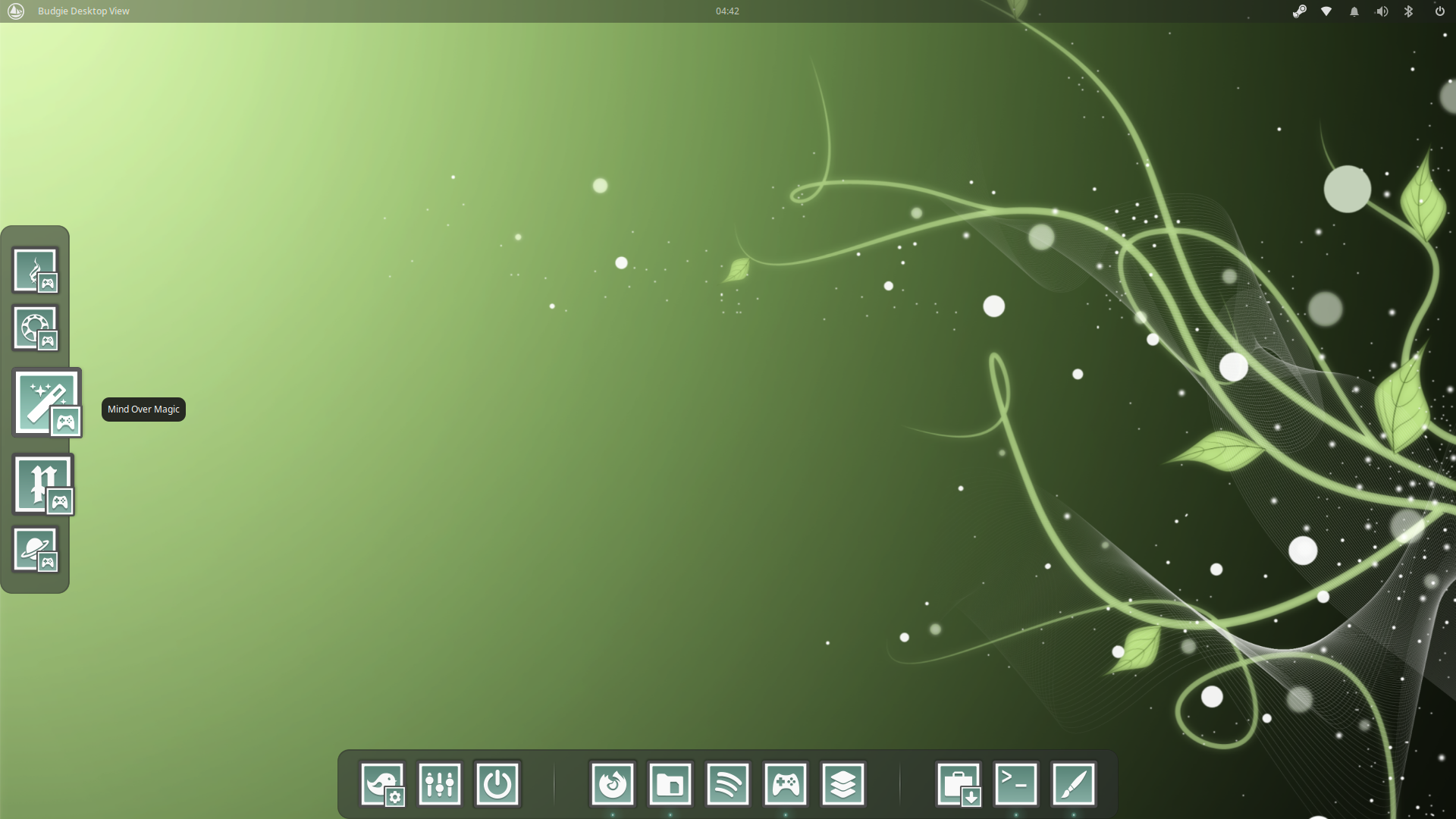
Simple run the command
plank -n <name you give the plank>
Example: plank -n game
Remember to use the same command in Autostart, so it launches when you login on your system.
3. Theming
There are many themes available for Plank on www.gnome-look.org, but theming Plank is very simple. (themes goes to ~/.local/share/plank/themes). Good idea to have a color palette app when you theme Plank.
[PlankTheme]
#The roundness of the top corners.
TopRoundness=30
#The roundness of the bottom corners.
BottomRoundness=30
#The thickness (in pixels) of lines drawn.
LineWidth=0
#The color (RGBA) of the outer stroke.
OuterStrokeColor=15;;15;;15;;0
#The starting color (RGBA) of the fill gradient.
FillStartColor=245;;247;;250;;100
#The ending color (RGBA) of the fill gradient.
FillEndColor=245;;247;;250;;100
#The color (RGBA) of the inner stroke.
InnerStrokeColor=20;;20;;20;;0
[PlankDockTheme]
#The padding on the left/right dock edges, in tenths of a percent of IconSize.
HorizPadding=1
#The padding on the top dock edge, in tenths of a percent of IconSize.
TopPadding=0.5
#The padding on the bottom dock edge, in tenths of a percent of IconSize.
BottomPadding=0.5
#The padding between items on the dock, in tenths of a percent of IconSize.
ItemPadding=1.5
#The size of item indicators, in tenths of a percent of IconSize.
IndicatorSize=5
#The size of the icon-shadow behind every item, in tenths of a percent of IconSize.
IconShadowSize=0.5
#The height (in percent of IconSize) to bounce an icon when the application sets urgent.
UrgentBounceHeight=1.6666666666666667
#The height (in percent of IconSize) to bounce an icon when launching an application.
LaunchBounceHeight=0.90000000000000002
#The opacity value (0 to 1) to fade the dock to when hiding it.
FadeOpacity=1
#The amount of time (in ms) for click animations.
ClickTime=900
#The amount of time (in ms) to bounce an urgent icon.
UrgentBounceTime=900
#The amount of time (in ms) to bounce an icon when launching an application.
LaunchBounceTime=900
#The amount of time (in ms) for active window indicator animations.
ActiveTime=999
#The amount of time (in ms) to slide icons into/out of the dock.
SlideTime=150
#The time (in ms) to fade the dock in/out on a hide (if FadeOpacity is < 1).
FadeTime=300
#The time (in ms) to slide the dock in/out on a hide (if FadeOpacity is 1).
HideTime=300
#The size of the urgent glow (shown when dock is hidden), in tenths of a percent of IconSize.
GlowSize=100
#The total time (in ms) to show the hidden-dock urgent glow.
GlowTime=10000
#The time (in ms) of each pulse of the hidden-dock urgent glow.
GlowPulseTime=2000
#The hue-shift (-180 to 180) of the urgent indicator color.
UrgentHueShift=180
#The time (in ms) to move an item to its new position or its addition/removal to/from the dock.
ItemMoveTime=700
#Whether background and icons will unhide/hide with different speeds. The top-border of both will leave/hit the screen-edge at the same time.
CascadeHide=true
#The color (RGBA) of the badge displaying urgent count
BadgeColor=0;;0;;0;;0
4. Power Button
Add a power button to Plank.
- Install Menulibre
- Make an entry in Menulibre and add this command:
sh -c "dbus-send --session --type=method_call --dest=org.buddiesofbudgie.PowerDialog /org/buddiesofbudgie/PowerDialog org.buddiesofbudgie.PowerDialog.Toggle"

5. Remove Plank Icon
If Plank has an icon of itself on your dock, you can easily remove it by running this command:
gsettings set net.launchpad.plank.dock.settings:/net/launchpad/plank/docks/dock1/ show-dock-item false
If you have multiply docks, change dock1 in the command to the name of the extra dock.