For people that need step by step instructions. Here is what I did for BG3.
Baldur's Gate 3
Disable Linux Steam Integration (Found in the system menu its a separate application).
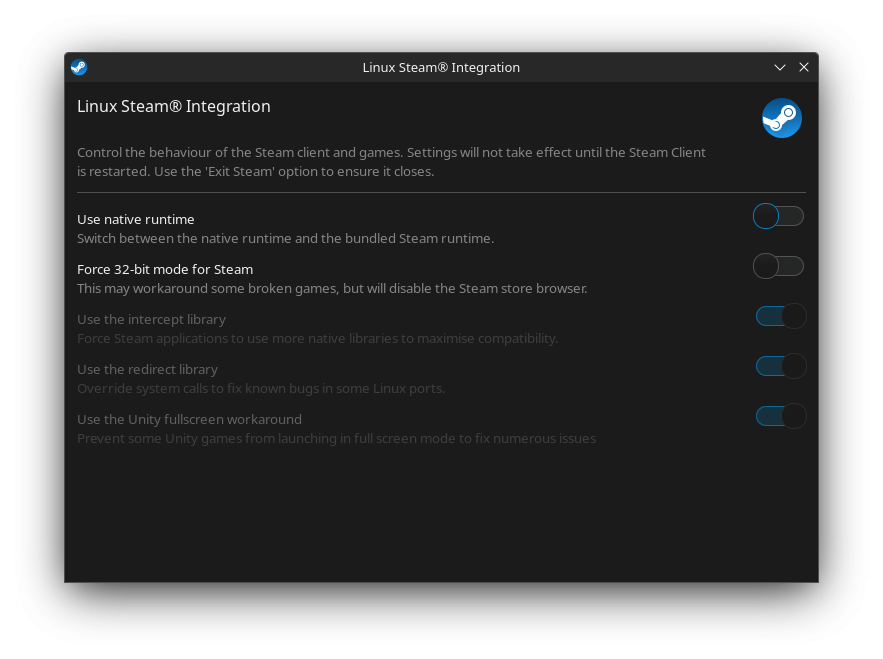
Any time you change options in LSI you need to restart steam for them to take effect.
Installing custom Proton versions:
For non native Linux games I always use GloriousEgroll's Proton which tends to get fixes sooner (At the time of writing I am using GE-Proton8-11).
mkdir -p ~/.steam/steam/compatibilitytools.d
Download the latest release and extract it to that directory (you want the GE-Proton8-11.tar.gz not the source code or shasum listings).
https://github.com/GloriousEggroll/proton-ge-custom/releases
Alternatively you can use a tool called ProtonUp-Qt for a graphical way of doing this. It is available as a flatpak.
You will now need to restart steam for it to be able to detect the new Proton version as a selectable option.
Right click the game in steam -> properties -> compatibility tab -> tick Force the use of a specific Steam Play compatibility tool -> Select the new Proton version e.g GE-Proton8-11
Force the use of DX11 and skip the launcher.
The Vulkan version never worked for me but I haven't tried since it was out of early access.
On the same properties window switch to the General tab -> In the Launch options box add this:
eval $( echo gamemoderun "%command%" | sed "s/Launcher\/LariLauncher.exe'.*/bin\/bg3_dx11.exe'/" )