celtichawk I have Solus on one hard drive, primary OS. I'm wanting to make use of my other hard drive in my computer and put another distro on it, but I'm unsure how to work with the EFI partition. and systemd-boot. ... Being able to boot into either at will. So how easy is it to achieve what I'm after. I'm looking towards something Arch based, for instance. Yes, I know, diving in at the deep end, but...I have a spare hard drive. I may as well use it.
I have had trouble dual-booting on separate drives in the past because of the complications you mention. I've found that, sooner or later, the boot managers get tangled.
I've found a simple (if tedious) way to dual-drive, dual-boot successfully, keeping the two OS drives completely independent of, and invisible to, each other during the boot process, because each drive has a separate boot partition (one on each drive) and bootloader. Because both OS's are completely separate installations, the system is very stable. I've used this method to dual-boot both Windows/Solus and Solus/DistroX, and I've not had a glitch over the years.
The key using this method is to work with one (and only one) drive at a time, removing** the other drive from the computer during installation, so that UEFI/BIOS cannot see the removed driven during installation.
Because you already have Solus installed and operating on one drive, and want to install DistroX on the other, this is what I would suggest:
(1) Back up all the data and anything else you want to keep from the existing Solus drive onto an external USB or external drive, so that if you make a mistake you will have your data.
(2) Create a USB installer for DistroX. Test the USB to make sure that the USB will boot (that is, open a Live instance) from the USB. Set it aside.
(3) [OPTIONAL but may save you a boatload of trouble down the road if you have had other OS's installed on the computer from time to time]
(3A) Boot into the BIOS Menu (see the University of Wisconsin's DoIT Help Desk "Booting to the Boot Menu and BIOS" database to determine what keys (e.g. F2 for BIOS Menu and F12 for Boot Menu on Dell computers) are used on your computer to access the BIOS menu).
(3B) In the BIOS Menu, check to see what bootloaders are installed. The bootloader for Solus is normally described as "Linux Boot Manager". You may find other bootloaders (e.g. "Windows Boot Manager" if Windows was installed on the computer in the past, or any number of outdated/unused Grub bootloaders).
(3C) If the Solus bootloader is described as "Linux Boot Manager", you can remove other bootloaders to clean up the UEFI/BIOS. Most BIOS setups allow you to remove unused bootloaders, but some are locked down in this respect and do not allow you to remove unused bootloaders. If you cannot remove bootloaders, let it be.
(4) Remove** the Solus drive from the computer. At this point, you will have only the target drive in your computer. The target drive is not bootable, so you will have no bootable drives in your computer.
(5) Boot into the USB installer you created at (2), and install DistroX on the target drive. I suggest that you use a "wipe disk and install" option if that is available in the DistoX install process, because that installs DistoX on an absolutely clean, blank drive with no prior partitions, including boot partitions.
(6) After installation, boot into the target drive and get DistroX set up with drivers and whatnot so that the computer boots properly into DistroX with no issues.
(7) Put the Solus drive back into the computer. At this point, you will have two bootable drives, one Solus and the other DistroX, each with an independent, completely separate boot partition, not seeing each other at all.
(8) Boot into the BIOS Menu -- see (2) -- and set up the boot order the way you want it, so that your primary OS is higher on the boot order list than the secondary OS. In my case, I use Solus 80-90% of the time, so I put the Linux Boot Manager at the top of the list, the bootloader for my secondary OS below it.
(9) At this point, your computer will boot into the primary OS by default. You can boot into the secondary OS by booting into the Boot Menu (F12 on Dell computers, another key for other computers/motherboards), and selecting the bootloader for the secondary OS from the menu.
Because the bootloaders (Solus and DistroX) are on separate drives and do not interact, the bootloaders don't corrupt each other or get tangled. In essence what you have done is built two computers (Solus and DistroX) intersecting only at the UEFI/BIOS boot menu.
This is a simple schematic of what you end up with:
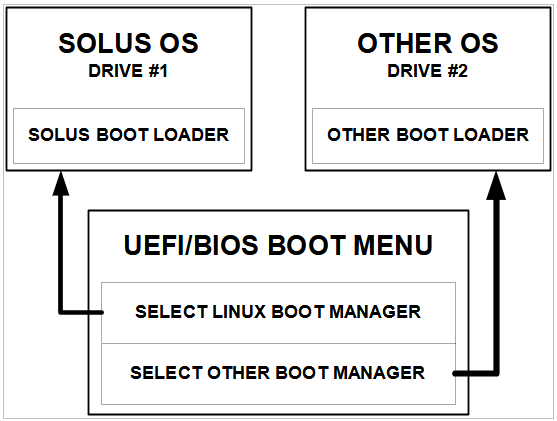
celtichawk If I'm understanding how systemd-boot works I'd need to only have one EFI partition on /dev/sda1 (the existing one) correct?
It is possible to set up dual-boot dual-drive using a single boot partition located on one of the drives.
I have had issues with this method over the years (as have others who have adopted the "one drive at a time" method described above) because Grub, like the Windows Boot Manager, often attempts to co-opt and control the boot process, including the Solus boot process, regardless how carefully the partition is set up. Even when Grub behaves itself, I've found that a single boot partition sooner or later runs into problems.
The method described above was born of practicality, avoiding those issues by installing two distinct boot partitions, one on each drive, and making sure that the two do not intertwine. It is up to you whether you use the method described above or a single partition method.
===========
** Footnote: Removing a Drive. In the case of an M2/eMMC drive (NVMe or SATA) or a 2.5/3.5" traditional SSD/HHD that is installed into a slot (as in the case of a laptop or micro desktop), the drive will need to be physically removed. In the case of a traditional 2.5/3.5" SATA SSD/HHD in a larger desktop, the drive can be "removed" by unplugging the cable to the motherboard.