@Justin asked me if I mind to add this to the tutorials. So here we go.
Just copy the stuff from here: https://github.com/GloriousEggroll/proton-ge-custom/releases
Direct Download of the archive: https://github.com/GloriousEggroll/proton-ge-custom/releases/download/4.11-GE-1/Proton-4.11-GE-1.tar.gz
Follow the instructions on the page:
Open /.steam/root/
Create compatibilitytools.d folder
Extract archive to /.steam/root/compatibilitytools.d/.
Close and re-open steam
Right click the game and click Properties
At the bottom of the General tab, Check "Force the use of a specific Steam Play compatibility tool
Then select Proton-4.11-GE-1 from the drop down and click CLOSE.
Then on your Solus System. Install
from the Solus Softwarecenter with:
sudo eopkg install xboxdrv
then start the xboxdrv daemon as explained in xboxdrv --help
with
xboxdrv -D
and when you do not want to lockup your terminal use this:
nohup xboxdrv -D &
If you want to have this daemon to run at startup in the background, just use the
then go to
and press the PLUS button on the top right corner. Select
Then add this to the little window which opens:
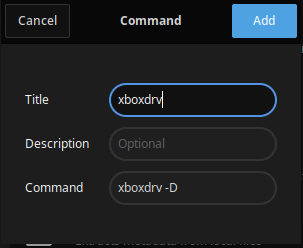
This will start the xboxdrv Daemon on startup. Thats it.